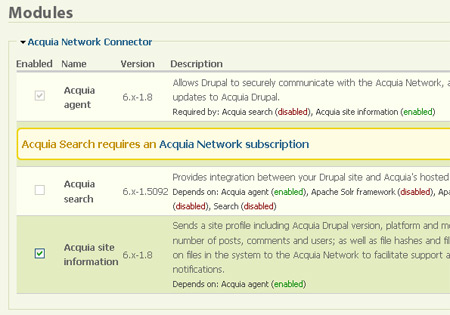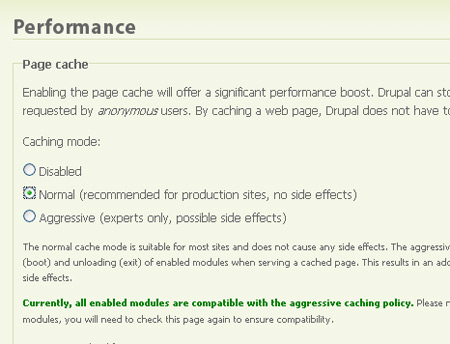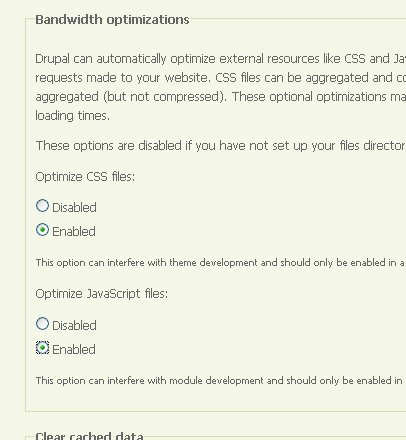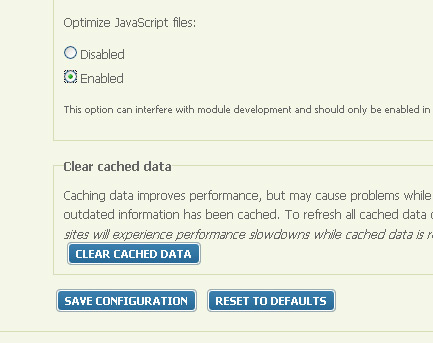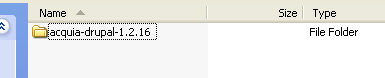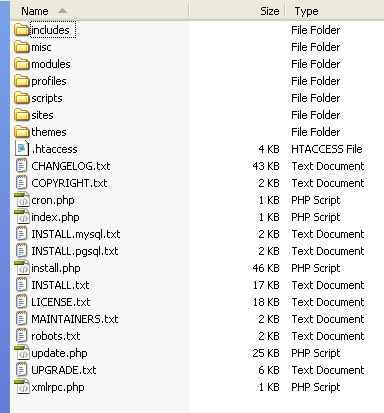These directions are just another way of explaining what is found at the Drupal Acquia site.
Domain Name and DNS
My domain name, learnlocalhistory.com (go here to see the learn local history website), was set up so that the DNS server names listed by my domain name registrar were pointed to my host server. If you need help understanding how to buy a domain name this domain registration explained page might help or you can search the web for a better/different explanation.
Host Server Set Up
I need to do a few things on my host to start the process of setting up Drupal. The host serve I am using has a user interface called Cpanel. I am not going to go through all the details of CPanel. There are different ways of going about these steps, depending on your user interface or if you use a command line, so I will cover these in a general way.
It is important to record some of the information that results from the host server set up. You will need to write them down, in a secure place, for future reference and for some of setting up of your Drupal install.
Set Up a New Domain
I need to enter my domain name and set up an ftp user. This is a necessary part of the Cpanel domain creation process. Other ways of doing this may allow you to use an existing FTP user. I needed to record my
- Ftp username
- Ftp password
- the directory location for the domain’s files (this is where I will FTP the Drupal program files)
You will also need to know the URL for accessing your host files, which you will be accessing via a FTP client that you run from your desktop. If you do not know how to FTP to your host server then you have some homework. Contact your hosting company or look through their documentation to figure out what you will need to do.
Set Up a Mysql Database
I created the database and a user that can access the database. The user needs to be assigned “all” privileges (read, write, etc., it is not important for you to understand what this means but it is important that this is done this way). Make note of the
- database name
- the username/password for accessing the database.
You will also need to know how to call the Mysql database. This is the location where the database is served from. On some hosts this will simply be “localhost” and on others there will be a URL address (an example of what I have seen in some places would be something like: mysql.learnlocalhistory.com).
As with all this information you are writing down, it is important that these usernames and passwords be kept secure. The user that has all database privileges or FTP access has a lot of control over your site.
Email Address Creation
I set up an email address for this domain. You are not required to have a domain specific address to install Drupal. An email address is required as part of the installation process but it can be from a any domain. You could use a gmail or yahoo email address, for example.
Download Acquia Drupal
Go to the the Acquia website and download the latest build of Acquia Drupal. I chose the full install zip file to download to my windows desktop. The file will need to be unzipped. You may want to change the robots.txt and .htaccess files before you go on to the next step.
FTP Drupal Files to Your Host
You will need to use your FTP client, point it to your host’s FTP server and sign in using the credentials you previously created. The Drupal files need to go into the main directory for your domain. This location was specified when you set up your domain on your host server.
A simply mistake that some people make is to FTP the Drupal directory into their root directory:
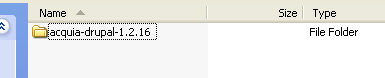
This is wrong. You should install the files so that when you open your main (root) directory of your domain’s website, you see what is inside of the directory that is shown above. What you should FTP and then see in your main directory is:
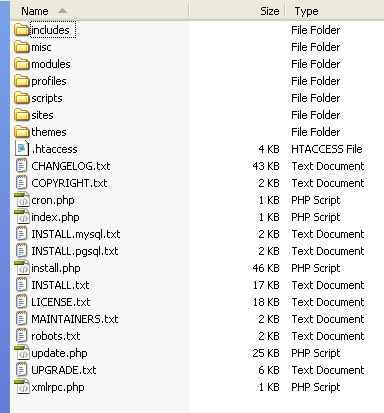
Once you are able to get the FTP transfer underway it is time to go get a cup of coffee. It took at least five minutes for my files to be transferred.
Begin the Drupal Installation
Beginning the Acquia Drupal installation is just like any other Drupal install. Being by typing in this URL: http://example.com/install.php (do replace example.com with your own domain name).
Database Information
This will open a page where you need to enter your database name, database username and password. I entered my information and clicked on the “save and continue” button.
My database is served from “localhost” so I did not need to make any other changes to this page. Click on the “advanced options” link if you need to specify any additional details about your database server. If you open the advanced options you will see a few more entry boxes, one of which allows you to enter the database host server name. Replace the localhost entry with the correct information.
Clicking on the “save and continue” button should bring you to another page that asks for more information. There are two problems I have encountered in that past that may prevent you from moving forward.
There is a file in your Drupal install files that may need to have its permissions changed. The file is: /sites/default/default.settings.php. You have to figure out how to use your FTP client to change the permissions on this file to 755. If you do not know what that means and are having this problem you have some homework to do. If someone has a good resource that explains how to do this, please leave a comment with the URL.
The second potential hangup can happen if you try to cut and paste your database or user information into the entry boxes. For some reason when I try and do this on my computer it does not work. Clear all the entry box information you pasted in and type in all the entries anew.
Site and User Information
The next page of input includes things like your site name, an administrative email address and an adminstrative user.
The email address you enter here will be used as the sender address to any messages your website sends out via Drupal’s normal operations. I used the email account I set up for this domain. Drupal will send an email when things like user registrations, comment posting notifications and other operations are requested. You can change this email address later but you must enter something her to go onto the next step.
If you have an Acquia account you would enter that information here. I do not have an account, at least not yet.
An administrator account must be set up. Try to come up with a fairly complex, and hence secure, password. This user is also what some documentation refers to as user 1. Be sure to write down the user / password information and store it in a secure place.
The last portion of this page involves selecting your time zone, Clean URLS (leave them on) and your decision about update notifications. It is a good idea to keep updated so I would recommend leaving the update settings turned on.
Next I hit the “save and continue” button, some processing takes place, and I am told that Drupal is now installed.
My new Acquia Drupal site is up and running!