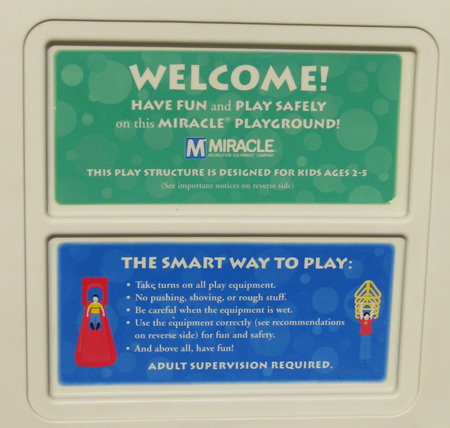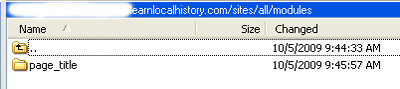Modules
Modules provide a way of adding functions to your Drupal website without having to build them from scratch. Modules have a variety of uses and are contributed by Drupal developers and users. We have already gone through turning off one module that came preinstalled with our Drupal install: the Acquia Connector.
Some modules require you to configure them once they are loaded or enable options you can select from once they are working. Others do things internally and you both never see, interact with, or change the functioning of the operations the modules create. Just like learning how to use Drupal takes some time and effort, some of the more complex modules can also require you to learn how to use them.
For now I am going to cover loading and turning on some of the modules I will be using. My purpose here it to explain this process and not how to use any of the modules mentioned. At least not yet.
My next step is to turn on a few modules that are currently on my host server They are part of our Acqai Drupal build but are not presently turned on. For this we need to go to:
Site Building> Modules
Core Modules
Scrolling down the page a bit I come to a set of modules that are under a heading “Core – Optional.” These come with every build of Drupal 6 (the version that we are working with). Some of these are already checked off but I am going to implement a few more. For each of the listed modules, I am placing a checkmark in the box that precedes their name.
Blog – this should be self explanatory. Drupal, as a total CMS solution, offers blogging as part of its functions. After the blog module is turned on, whenever we go to the create new content page we will see an option to create a new blog entry. I am not going to get into how to set up or make a blog entry for awhile so hold tight or do some or your own research if you want to learn how to blog with Drupal.
Path – this helps with naming new posts and pages. More on this later.
Ping – a simple module that can be helpful for indexing and alerting others of new material on your site.
I check off these modules and to complete loading them I go to the bottom of the page and click on save configuration.
Other Acquia Drupal Included Modules
You probably noticed there are many other modules listed besides the Core-Optional ones we just selected. These are included with Acquia Drupal and I do want to turn some of these on.
As an aside, any module that you find in the Acquia build of Drupal we have installed are available on the Drupal.org website. Acquia distinguishes itself by putting together a collection of modules in their Drupal package that they think are commonly useful to a lot of different users’ needs. This is helpful but the real value they offer is an excellent support system for helping you to implement and run your Drupal website. You have to pay for this support but since Acquia is run by some of the people that created and maintain Drupal istelf, the value they offer is well worth the price of paying for support.
I am specifically interested in and will be checking off some of the modules found towards the end of the Module page in a section with the heading Other.
Comment Notify – this allows for email notification of new comments. If you have pages on your site where people can leave comments, this will provide an option to allow them to receive an email when new comments are posted.
Mollum – this is a spam filtering system. It can block comment and form spam (you can build forms and contact pages that allow people to send you messages through your website). To get Mollum to work you will need to register for the service and configure the module. More about this later.
Pathauto – this allows for a helpful hand in creating URL names for new content. I use this because I would rather my content have a real name instead of the characters, numbers and node assignments that Drupal would otherwise use for my URLs. As a technical point pathauto does not change how Drupal names new content internally. Pathauto creates what is called an alias and it properly associates the alias with the name Drupal creates and uses.
Token – I can’t claim to understand Token and its derivatives (see the next two modules listed here) but I do know I need this module. It is used by other modules for a variety of reasons, including the just mentioned Pathauto.
Token Actions – see Token above.
TokenSTARTER – see Token above.
Other Modules
There are a few other modules I like to use that are not included with Acquia Drupal. I have to go to find them at Drupal.org, download, unzip, upload to my host, and then turn on these modules to add them into my Drupal build.
Finding Other Modules.
This is pretty simple if you know the name of the Module you need. I go to www.drupal.org and on the sidebar navigation find a link called Modules. From there I find the module search box and click on that link. The new page that opens up has a search box on its sidebar that has a heading “search modules.” This is not the drupal website search box that is positioned just off of the navigation bar across the bottom of the header. I enter my search term, for example Page Title, and it provides a list of modules associated with my search terms.
I can download the Page Title module right from the listing that comes up but I will click on the module name (the text is in large, bold black lettering but it is actually a link to the module home page). You have a number of choices once you arrive at a module’s homepage. You can download the module, find out additional information about how to load and use the module and also find many other module specific resources.
You will see various download options on many module homepages. There may be different stable version for Drupal 5, 6 and there may be a few development versions. The stable version is designated by numbers, symbols and perhaps an x or two. The development versions are designated by ending in “-dev” and they should not initially be loaded onto your live website. Developmental versions not considered production ready. Once they are stable and appropriate for running on a live site they will be able to shed their -dev ending.
I click on the link to download the latest stable version of Page Title and go through the process of getting it onto my PC, then unzip it into a new directory. You will need to have a program that can unzip a tar.gz file for this to work (search on the internet to find a program that can do this).
Once I have the module unpacked I need to FTP the files to my host server. I logged onto my FTP server, connected to my host and navigated to the /sites. Once there I added a directory called “all” and then created another directory in there called “modules.” This is where I uploaded the Page Title module.
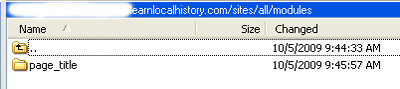
I repeated this for all of the modules I wanted to add. From there I returned to my Site Building> Modules page in my Drupal administration section, where I can now see the new modules I just uploaded to the server.
I am specifically going to get and install the following modules:
Backup Migrate
Comment Mail
Globalredirect
Nodewords (once downloaded to your host server this will show up with the name ” Meta Tags” on the Module page in Drupal)
Page Title
Conclusion
I have turned on a number of modules that I use and find helpful. My reasoning for using each of these varies and I have not addressed what you should or should not use to build your own website. As I learn more, and as Drupal develops, my ideas about what modules I use will change.
Drupal has a lot of great capabilities and I have only just begun to understand its complexity and usefulness. If there are other modules that anyone else thinks are a must for a base install of getting a Drupal website started I would love to hear about this in the comments.